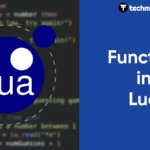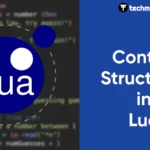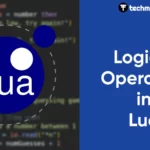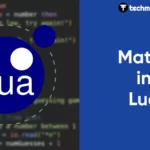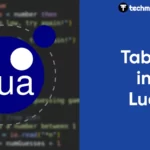Right-clicking on a website is a common action for many users, allowing them to access additional options such as “save image” or “view page source.” However, some websites disable this functionality for various reasons. In this post, we’ll explore various methods to re-enable right click on a website, including browser extensions and simple JavaScript codes. Whether you’re a developer looking to test your website’s functionality or a user seeking more control over your browsing experience, these tips will come in handy.
Method 1: Using browser extensions (Absolute Enable Right Click & Copy)
This is the easiest method to re-enable right click on a website. There are many extensions that were made for this purpose but the one that I have been using is called Absolute Enable Right Click & Copy. This extension is available for both Chrome and Firefox.
First ,click the link above to go to extension market of your browser. Then click “Add to Chrome” or “Add to Firefox” and wait until the download to finish. After that, go to the site that you want to use it on. Find the installed extension on the top right of browser next to the search bar, but if couldn’t find it then click on the jigsaw button, you should see Absolute Enable Right Click & Copy in the list. Click to activate it.

You will see two options : Enable Copy and Absolute mode. Both options will re-enable right click for you. But the “Enable Copy” option does not seem to prevent an alert popup from showing while “Absolute Mode” does.
Method 2: Disable JavaScript
This method involves blocking JavaScript from being run on a website. JavaScript is a scripting engine used to create dynamic and interactive web content like applications. It handles task like showing modal dialogs,fetching data from server, handling user interactions such as mouse clicking and key pressing. Thus , JavaScript is also responsible for blocking access to right click. By blocking a certain website from running it, we prevent the website from blocking right clicks. Voila!
Well, there is a problem with this method. Some websites requires JavaScript to run properly. Or your website might fail to show information that you looking for because it could not contact the server without JavaScript. Personally I don’t recommend this method because of these reasons.
Regardless, here is how to disable JavaScript:
on Chrome, go to you website that you want to disable JavaScript. On the left of the search bar you will see a lock icon, or sometime info icon. Click on the icon and you will see a popup.

Click on “site settings” , scroll down until you see permission section. Find “JavaScript” and change the setting to “block”. And you can come back later the same way to re-enable JavaScript.
For Firefox, enter about:config in the search bar and press enter. Then click “Accept the Risk and Continue.

You will bee sent to another page with a search bar. Type in “javascript.enabled” and click the toggle button the right side of the setting like so:

Make sure text in the middle says “false“. Now JavaScript of the website is turned off. You can now use right click on the disable website in Firefox. Like Chrome, you can come back later to re enable it.
Method 3: Using JavaScript
You can run JavaScript to manually re-enable right click menu. There are two ways to do this: using search bar or using the developer tool. The developer tool only available on desktop as far as I know, but you can use the search bar method on both desktop and mobile devices.
- Using the search bar method: copy the code snippet below and paste it on the search bar while the website is open in the tab.
javascript:document.oncontextmenu = null
Make sure “javascript:” word in the beginning is present in the search bar after you pasted it, Otherwise it wont work.
2. Using the developer tool method.
Press F12 (or Ctrl+Shift+i ) on the keyboard and you will see a panel show up on the right side (or bottom). This panel is called developer tool used by web developer to debug their website. Click on console tab you will see it changed to console panel. Then copy either of these code inside the console:
document.oncontextmenu = null
or
document.removeEventListener('contextmenu', getEventListeners(document).contextmenu[0].listener)If the first one doesn’t work, use the second one instead. It will look like something this:

Click enter and you are done. Press F12 to close the panel. Some websites may have blocked this feature to prevent users from having control on their website.
Conclusion
In conclusion, the ability to right click on a website can greatly enhance your browsing experience by providing quick access to additional options and information. By using the methods discussed in this blog post, you can easily re-enable right-click on websites that have disabled it. Whether you’re a developer looking to test your website’s functionality or a user seeking more control over your browsing experience, these tips are a must-know. As always, it’s important to use caution when applying any changes to your browser, and to only download and install extensions from reputable sources. Happy browsing!